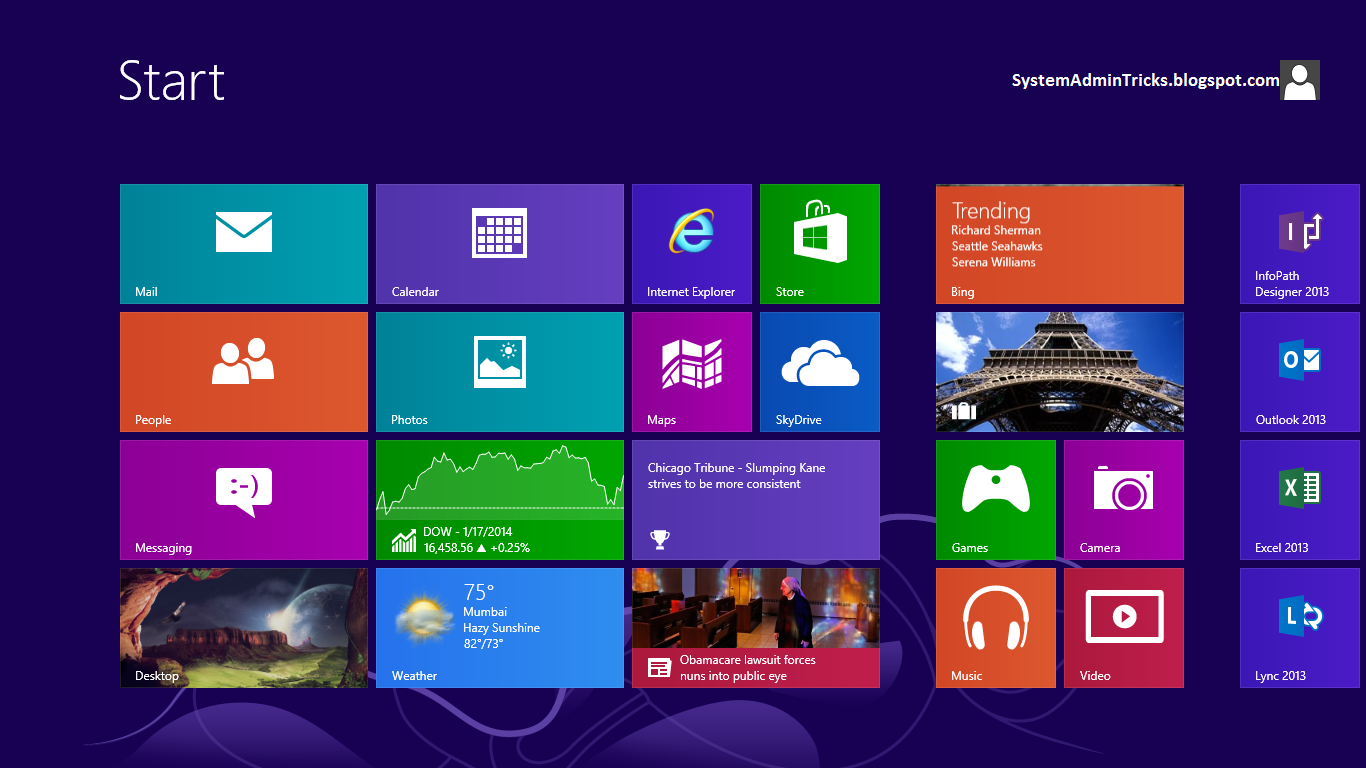
Dear Windows User Please use the below procedure To Activate a Windows Operating System: Windows 7, Windows 8, Server 2008, Server 2008 R2, or Server 2012:
Key Management Service (KMS) – KMS allows organizations to activate systems within their own network. This is new model designed forWindows 7, Windows 8, Server 2008, Server 2008 R2, or Server 2012 and above.
Do these steps on the KMS Host:
Open up an Elevated Command Prompt window(right click, Run As Administrator) . For instructions, please see our guide: How To Open an Elevated Command Prompt.
In the elevated Command Prompt window, verify that the current directory is
C:\Windows\System32. If it is not, type CD \Windows\System32 and press Enter.
C:\Windows\System32. If it is not, type CD \Windows\System32 and press Enter.
Type the following command:
* cscript slmgr.vbs /dlv
* cscript slmgr.vbs /ipk <KmsKey> (to provide the KMS key found in your licensing paper)
* cscript slmgr.vbs /ato (Internet connection via the default gateway is recommended)
* cscript slmgr.vbs /dlv (the 'Current count' field should be zero)
Close the Command Prompt window.
And you're done for that installation of Windows on that computer.
Note: KMS requires a firewall exception on the KMS host. If using the default TCP port, enable the KMS Traffic exception in Windows Firewall. If using a different firewall, open TCP port 1688. If using a non-default port, open the custom TCP port in the firewall.
No comments:
Post a Comment